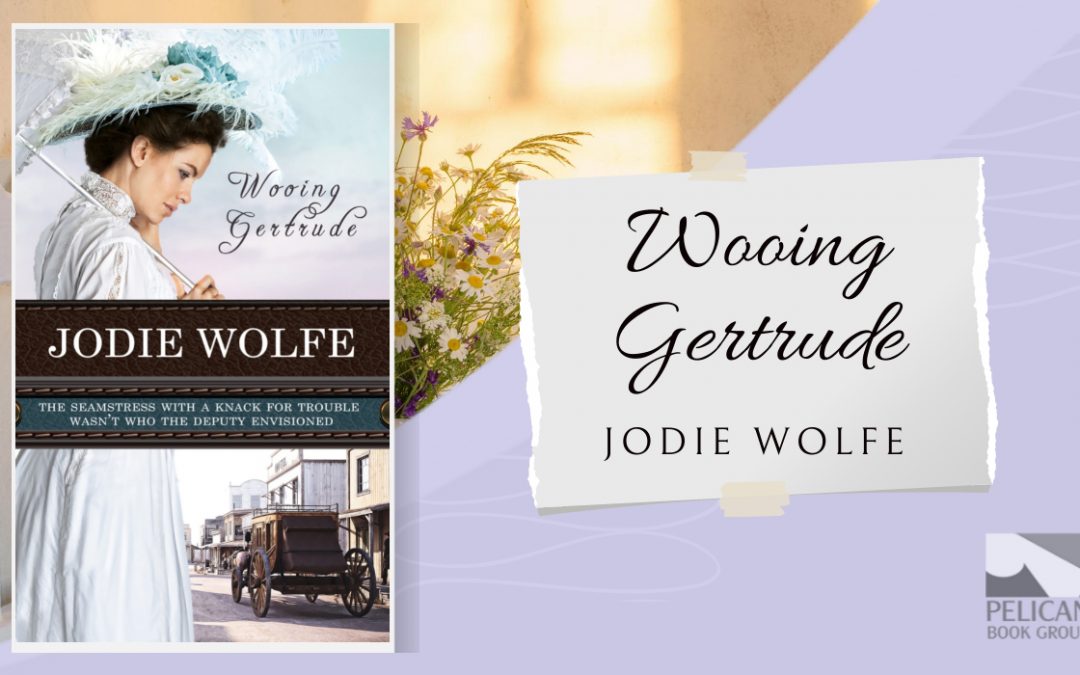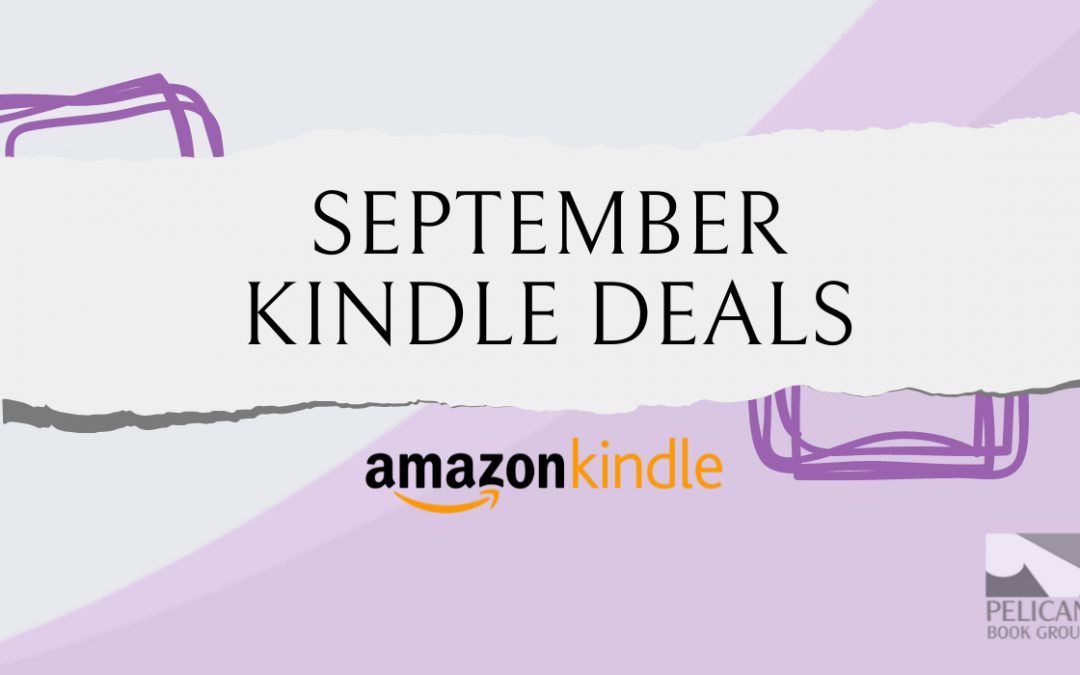I see a great many manuscripts come through where some fundamental–and some more advanced–formatting techniques have not been utilized, but would greatly help the manuscript. So, today, I’m going to give a few tips on using Microsoft Word to your advantage. This will not only help you to present a great-looking manuscript to an editor, but will also help to cut down on those edits once you have a contract in hand.
The most prevalent issue I see is not using a manual page break to begin a new page. As you all know, Word automatically creates a new page when you get to the bottom of one. However, if you finish a chapter in the middle of a page, you do not need to “enter” down until a new page appears. In fact, this is the wrong way to create a new page because then, when you edit, any addition or deletion of a line here or there, will cause your new chapter to either be on a different page or to be further down/up the page than you intend. When you need to create a new page use the CTRL+enter command. This creates a manual page break–and the kind that publishers need when properly formatting. So, let’s say you end chapter five and you’re in the middle of a page, just hit CTRL+enter, and you’ll have a fresh page ready for chapter six. If you later end up removing fourteen paragraphs from chapter five, chapter six will still begin on a separate page.
Next, the backwards apostrophe. “Go get ’em,” he said. That leading apostrophe automatically wants to curl towards the E in em, but we need it to go the other direction. Instead of typing just the apostrophe and then the em, type CTRL+apostrophe+apostrophe (yes, that’s the apostrophe key twice) CTRL+’ ‘ will turn your apostrophe the other way ’round.
Finally, make sure you use em-dashes for speech cut-offs and phrase offsets. That’s the long dash, not a hyphen and not the shorter en-dash. I see a goodly number of mss where an en-dash or single hyphen is used in these instances. Many Word versions will have the autocorrect set so that if you type two hyphens (–) it will automatically changed to an em-dash. If you don’t have the autocorrect feature set, and either don’t want to or don’t know how, at the very least, type two hyphens where you want an em-dash. However, I suggest using the autocorrect feature, at least on the first draft.
Happy writing!